PuppetShow: Destiny Undone
Rely on our PuppetShow Destiny Undone Walkthrough during your investigation of the missing Master of Puppets. Consult our expert instructions, custom screenshots, and detailed solutions to all the puzzles you'll encounter during gameplay in order to track down the Master of Puppets and save him from his ultimate destiny.
Welcome to our PuppetShow: Destiny Undone Walkthrough, where you'll discover all the hints, tips, and advice you'll need track down the Puppet Master once more and save him from his ultimate destiny. Use our detailed step by step instructions from start to finish, along with our custom screenshots and solutions to all the puzzles you'll encounter during gameplay to discover what's truly going on in Joyville this time. We hope you enjoy our PuppetShow: Destiny Undone Walkthrough!
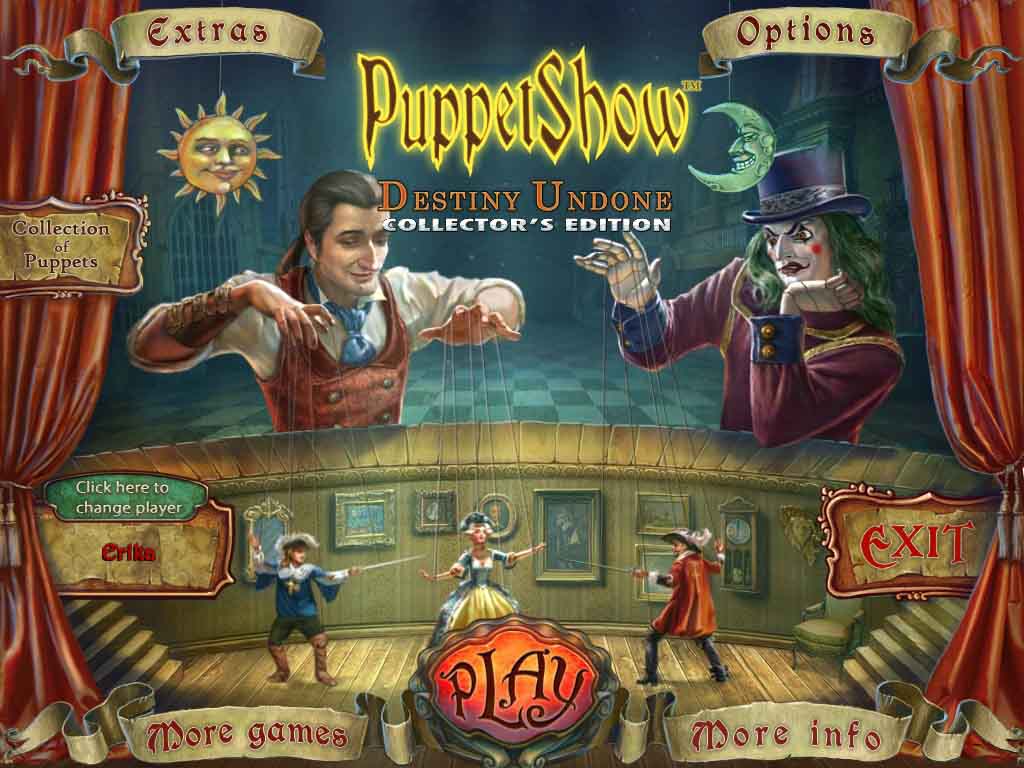
Opening Story:
In PuppetShow: Destiny Undone, you once again return to the dreary streets of Joyville where Felicia has summoned you to help search for her missing father. But it doesn't take long to discover that you have something more than just missing person's case on your hands as you rush to put the pieces together of this complex mystery. Can you find the Puppet Master and save him from his destiny? You can with our PuppetShow: Destiny Undone Walkthrough at your side!
General Tips for PuppetShow: Destiny Undone
Difficulty - Three modes: Casual, Hard, and Advanced. In Casual Mode, sparkles indicate active areas and the hint and skip buttons charge quickly. In Hard Mode, there are no sparkle indicators and the hint and skip buttons take longer to charge. In Advanced Mode, there are no sparkle indicators, and the hint and skip buttons take forever to charge. You can change the difficulty during gameplay by clicking on the options button.
Magnifying Glass - When your cursor turns into a magnifying glass, it means you can zoom in and take a closer look on an area or interact with characters in some way.
Hand - When your cursor turns into a hand, it means you can pick the object up and add it to your inventory or interact with an object in some way.
Notes - Your notes are found in the lower right hand corner of your screen. Notes and observations that you make throughout the game can be found here.
Hints - The hint button is found in the lower right hand corner of your screen. Click here if you're stuck. Just remember, the button takes time to charge before you can use it again.
Menu - The menu button is located at the bottom right-hand corner of your screen.
Inventory - Your inventory can be found on the bottom left hand corner of your screen. Just click on the tools button to open it. Click on the padlock to lock it in place.
Navigation Cursor - When your cursor turns into an arrow, it means you can move in that direction.
Skip - During mini-games, if you are having trouble or maybe you just don't feel like solving it, you can click on the skip button.
Hidden Object Scenes - Hidden object scenes will sparkle. Click on them to play. Objects listed in orange require an extra step.
Help Button - During mini-games, if you're having trouble figuring out what to do, just click the help button for a clue.
And those are the basics for playing PuppetShow: Destiny Undone. We wish you good luck and hope you enjoy our PuppetShow: Destiny Undone Walkthrough!
