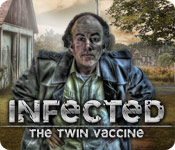Infected: The Twin Vaccine
Our Infected: The Twin Vaccine Walkthrough will be your personal navigator through the abandoned town of Oxford, as you desperately search for the only known survivor of a virus that’s rapidly spreading, young Theresa Morrisey. With custom screenshots marked with key locations and clear step-by-step instructions through each chapter, you’ll have no problem eradicating the virus and putting an end to what could become a global epidemic.
General Info and Tips
Chapter 1: The Farm
Chapter 2: The Town
Chapter 3: The Apartment
Chapter 4: The Park
Chapter 5: The School
Chapter 6: The House
Ask for help in the comments below!
Chapter 1: The Farm
Chapter 2: The Town
Chapter 3: The Apartment
Chapter 4: The Park
Chapter 5: The School
Chapter 6: The House
Ask for help in the comments below!
Thanks for joining us at the [b]Infected: The Twin Vaccine Walkthrough[/b]. Here, you'll find everything you need to play this chilling hidden object adventure game. This walkthrough includes custom screenshots with all the items and locations marked for you, as well as detailed instructions on how to beat each and every section of the game. We hope you enjoy this exciting game.
[i][b]Opening Story: [/b][/i]
[b]Infected: The Twin Vaccine[/b] catapults you in the middle of what could very well be a global epidemic. A deadly virus is running rampant in the small town of Oxford, and the only known survivor, young Theresa Morrisey, has gone missing - and her blood may be the only key to surviving this outbreak. It's your job, as a CIA agent specializing in microbiology to find the girl and bring an end to this dangerous virus. Can you find Theresa and stop the virus from spreading? With the [b]Infected: The Twin Vaccine Walkthrough[/b], you'll have no problem.
[youtube]http://www.youtube.com/embed/7wFK2f90XRk[/youtube]
[i][b]General Tips: [/b][/i]
[b]Journal[/b] - Your journal contains important details as you progress through the game, including clues that will help you solve various puzzles. It is located in the bottom-left corner of the screen. Click on it to access it.
[b]Map[/b] - This can be accessed through your journal.
[b]Inventory[/b] - Any items you find along the way will be placed in your inventory found at the bottom of your screen.
[b]Hints[/b] - If you're stuck in a certain area and or can't find a hidden object, click on the hint button located in the bottom right of the screen.
[b]Skip[/b] - If you are having trouble with a puzzle or just don't feel like solving it, you can click on the skip button located in the bottom right of your screen during a puzzle phase.
[b]Difficulty Settings[/b] - This game allows you to customize your difficulty settings. Click on the menu button to access the settings and then slide each section to the level of difficulty you are most comfortable with.
[b]Hand Cursor [/b]- When your cursor turns into a hand, it means you can pick up an item or interact in some way.
[b]Magnifying Glass[/b] - When your cursor turns into a magnifying glass, it means you can zoom in for a closer look.
[b]Question Mark[/b] - When your cursor turns into a question mark it means you have something to do in that area. Clicking on it will provide you with text clues at the top of the screen.
[b]Text Bubble[/b] - A text bubble means you can talk to a person in the game.
[b]Compass[/b] - A compass means you can move in that direction.
[b]Hidden Object Scenes[/b] - Sparkles will indicate a hidden object scene. Click to start it. When you begin an HOG scene, objects in white are ones that you can find immediately without any extra steps. These items will go into the items tab at the bottom of your screen and can be used to find other objects listed in yellow.
General Info and Tips
Chapter 1: The Farm
Chapter 2: The Town
Chapter 3: The Apartment
Chapter 4: The Park
Chapter 5: The School
Chapter 6: The House
Ask for help in the comments below!
Chapter 1: The Farm
Chapter 2: The Town
Chapter 3: The Apartment
Chapter 4: The Park
Chapter 5: The School
Chapter 6: The House
Ask for help in the comments below!